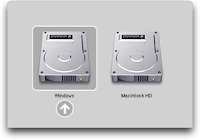OK guys. I've decided to write a series of blogs on how to start using LaTeX. This is for people who are willing to make a switch from MS-WORD/Open-Office/Pages to LaTeX to prepare their complex documents. The reason I use the word 'Complex' will be evident either later in the post or some other post that I will write later. First up, I'll cover the installation part on 3 Operating Systems (Mac OS X, Windows and Linux). This will be equivalent to overcoming a major hurdle for newbies (That's how I felt when I began learning LaTeX). Installing is not difficult, but a bit confusing. Hence, I've decided to dedicate a complete post to that. I plan to go in a step-by-step manner on how LaTeX works. Firstly, I'll start off by showing y'all a picture I came across on the Internet.
This picture summarizes the need to make the switch when preparing complex documents.
The most important advantage of LaTeX is that you need not worry about formatting the document. Globally specified, the formatting remains the same throughout the document. Just worry about the
CONTENT. Preparing complex documents like, say a Book, becomes a tedious task once you have to keep adjusting the position of text relative to the figures and tables in the document. You end up spending more time formatting the document than adding content to it. More on the advantages sometime later. My attempt here is to encourage more people to use LaTeX. This post is not to condemn or highlight the short-comings of Word processors. Every person has their own comfort zone and being a tech geek, I would prefer preparing complex documents in LaTeX. For people who are not tech-savvy, better stick to word processors. So, decide if you are willing to give LaTeX a try before continuing to read further.